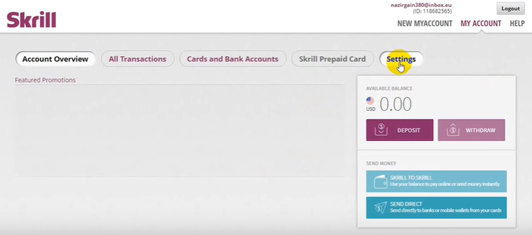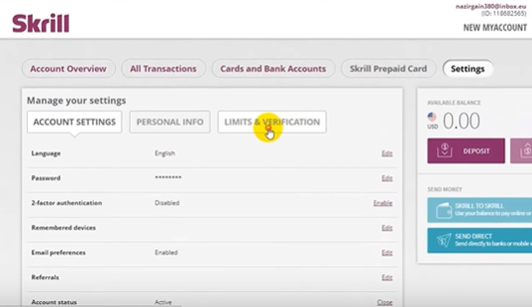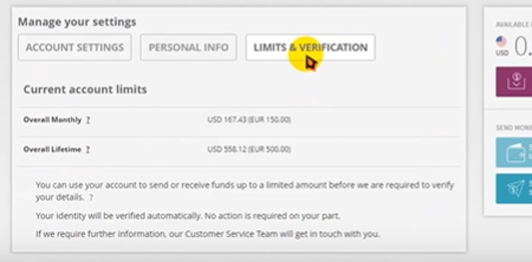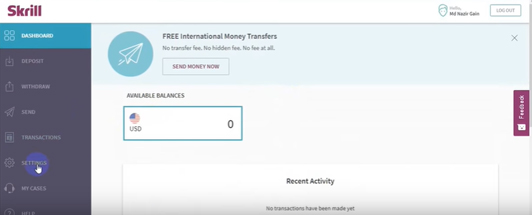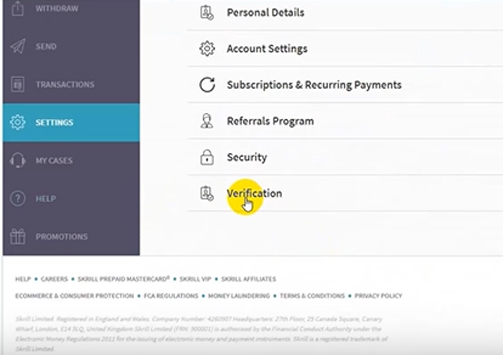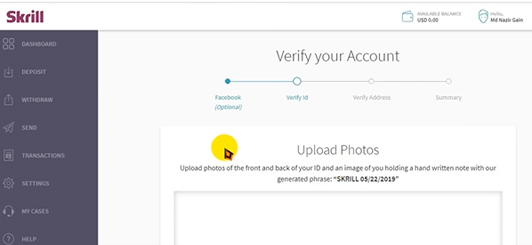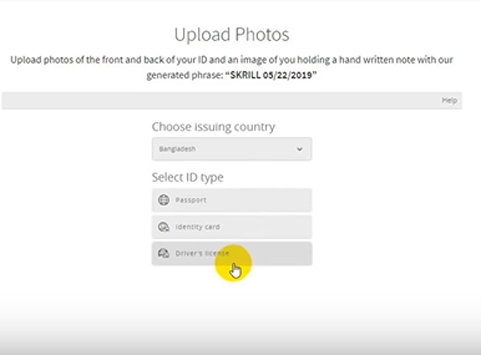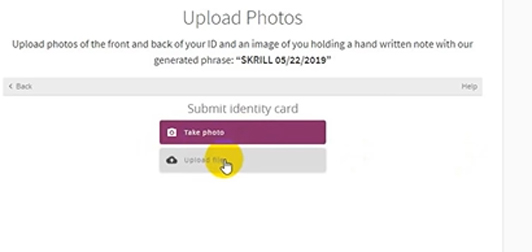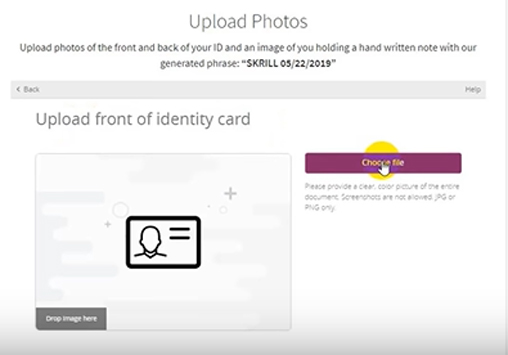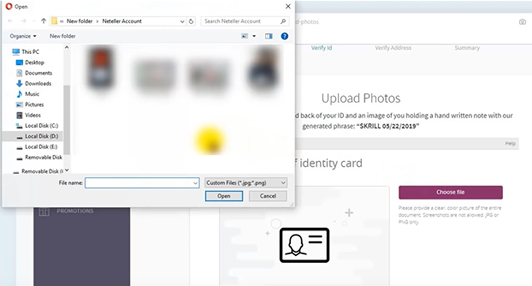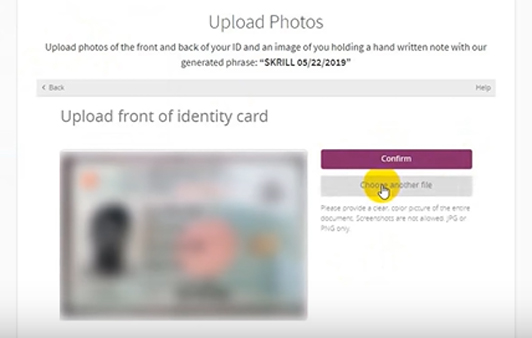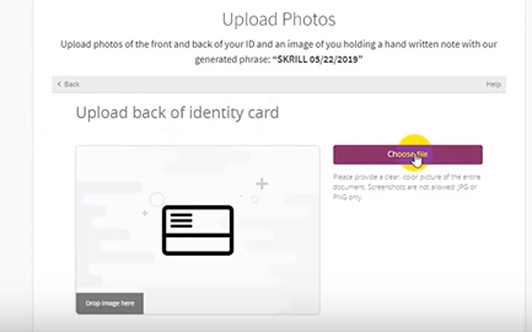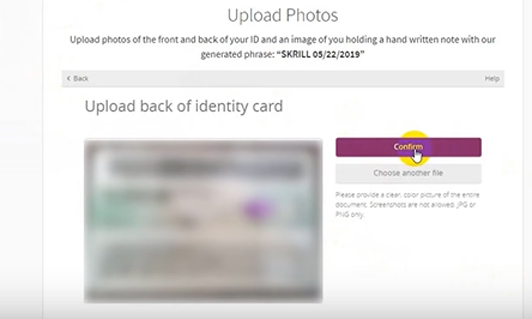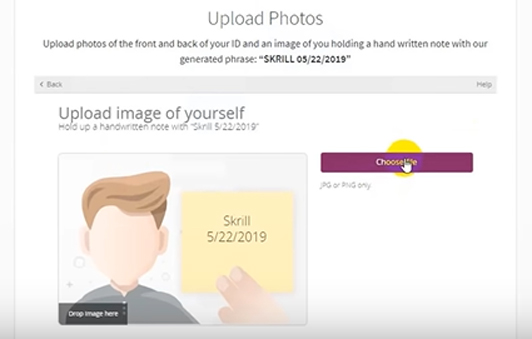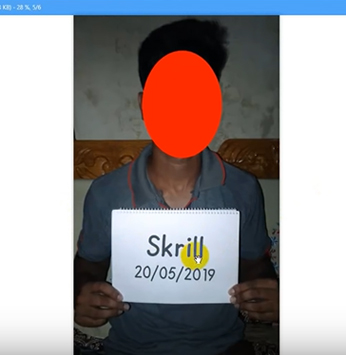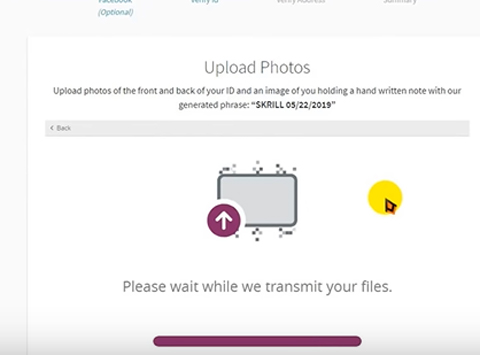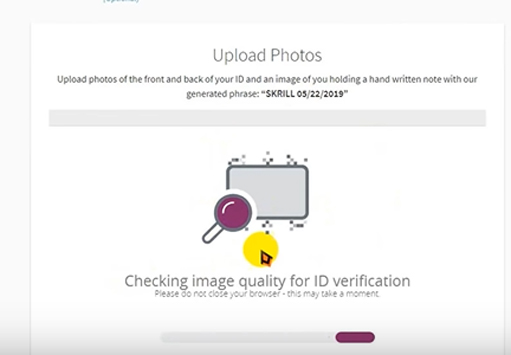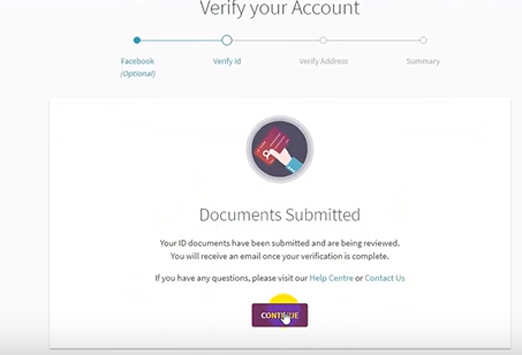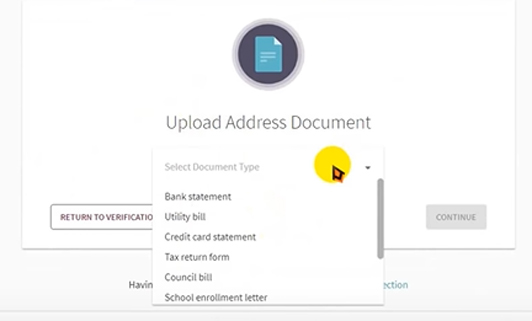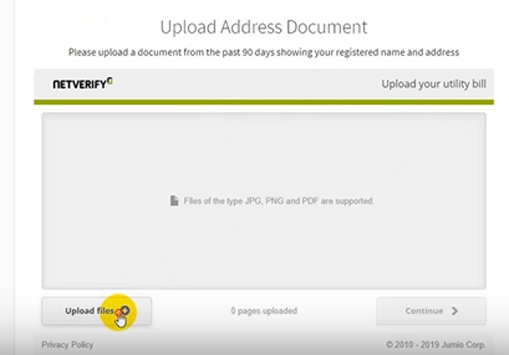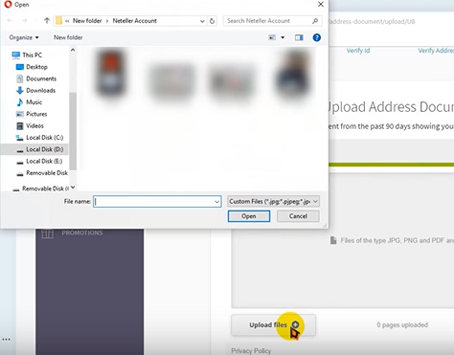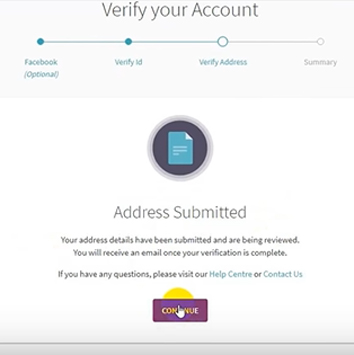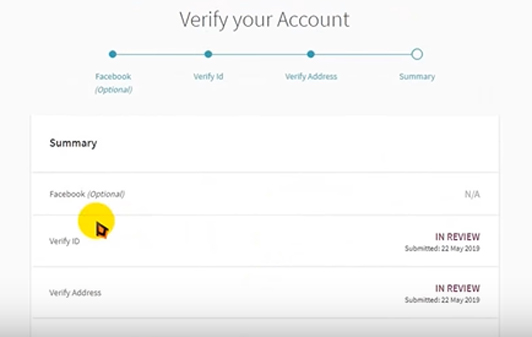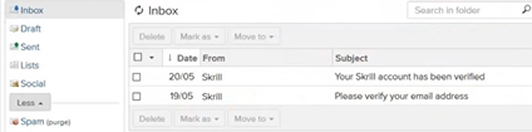Step#2: Verify your Account:
The “Verify Id” section will appear.
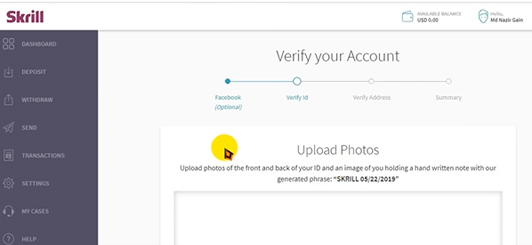
Here you must upload the photo of –
- Front & Back part ID (Nation ID/Driving License/passport)
- An image that you holding written note like “SKRILL mm/dd/2020” (its a generated phrase)
Then select the country and ID type like this
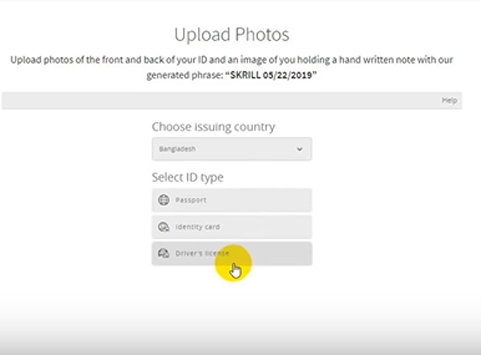
Submit the identity card option will appear.
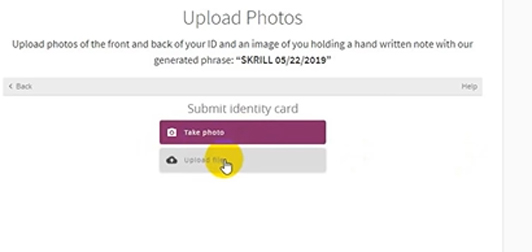
Click “Upload Photo”
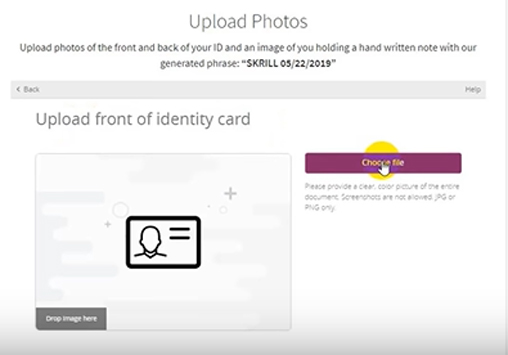
Click “Choose File” and select the front part of your ID card like this
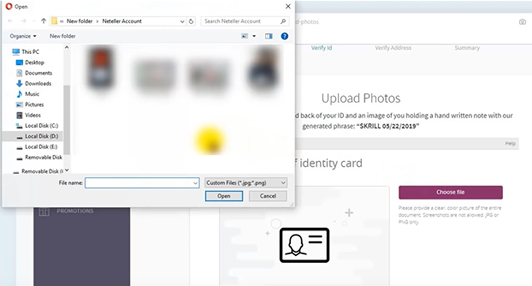
The same way you can upload the back part of the identity card. To do that click “Confirm”.
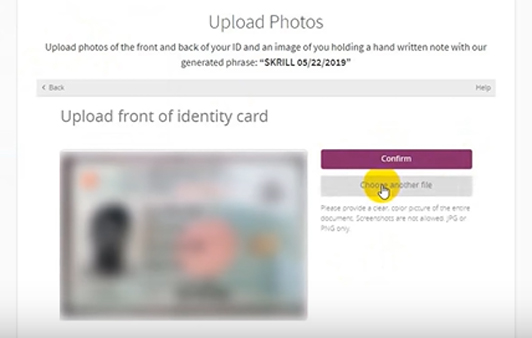
The back of the ID card Uploading option will come out like this
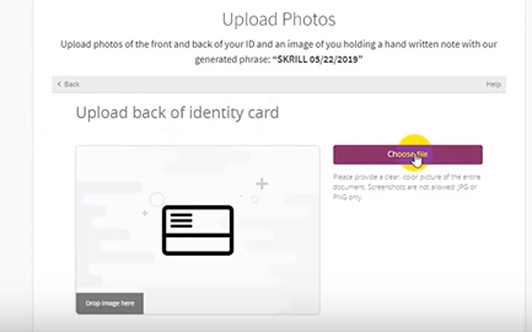
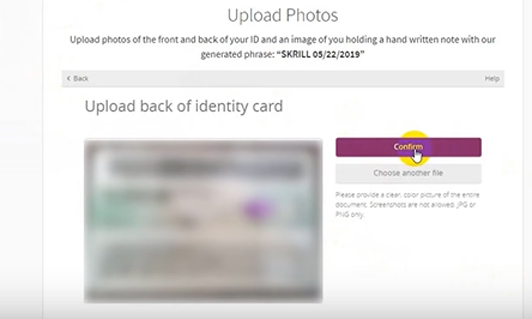
Again, upload the back part of your ID card as you did for the front part.
Then click “Confirm”.
After clicking confirm a holding note image uploading option will appear –
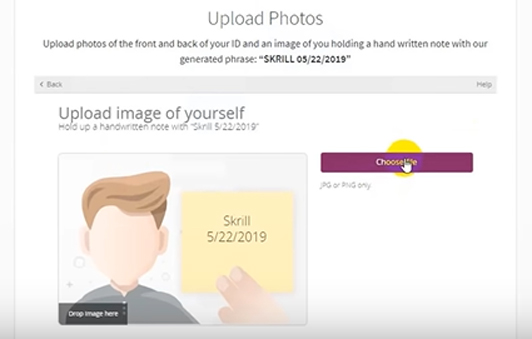
Click “Choose file” and Upload the image like below.

You have to hold the generated note provided by Skrill and take a photo.
i.e.
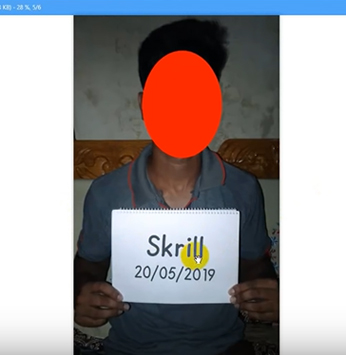
After uploading all images, click the “Confirm” button.
You will be shown a notification like this –
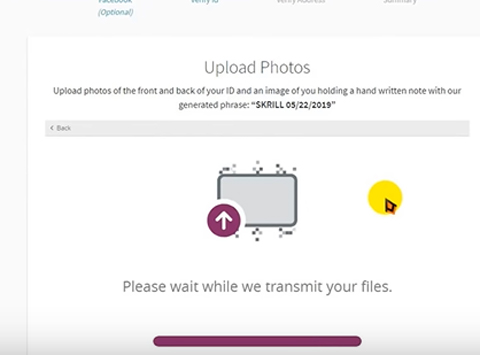
Here they are transmitting the files and,
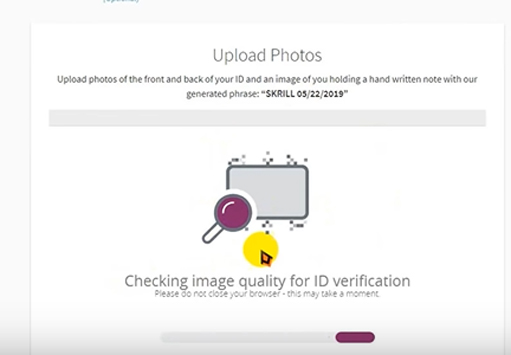
They are checking the image quality for ID verification. When the ID veridiction is done then they notify you that he documents submitted –
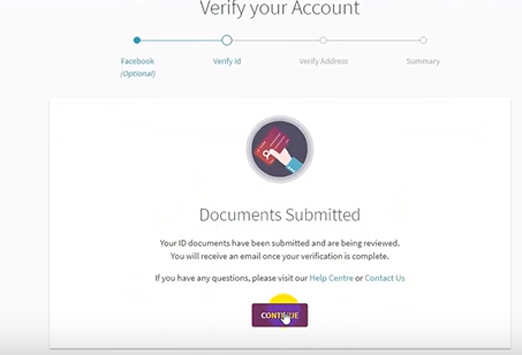
Now click on “CONTINUE” to verify your address. Start in here-

After clicking the “Upload Address Document”, you will get the interface to select the type of address document.
From all of the options let’s work with the utility bill.
So select the “Utility bill” and click on “CONTINUE”
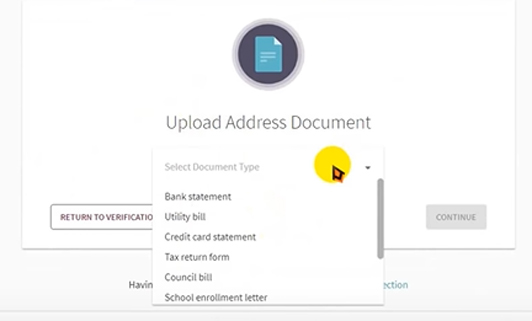
The “Upload Address Document” has to be valid for the past 90 days.
The interface to upload the Utility bill will appear-
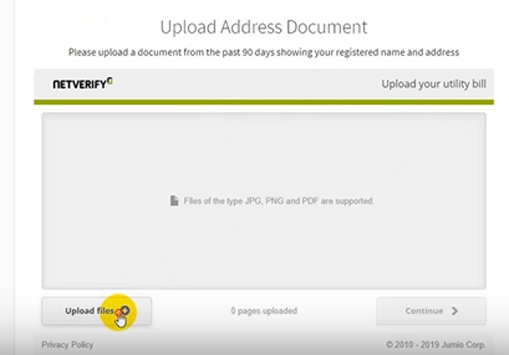
Upload the file as previous we did,
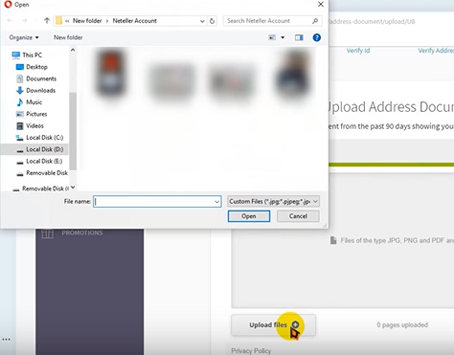
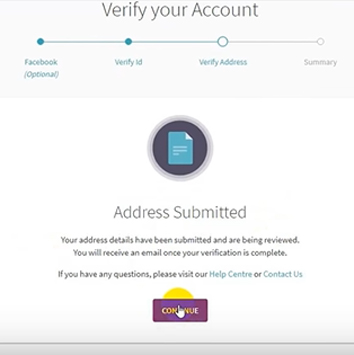
To submit the utility bill click “Continue”.
A notification will appear about your address document is submitted successfully.
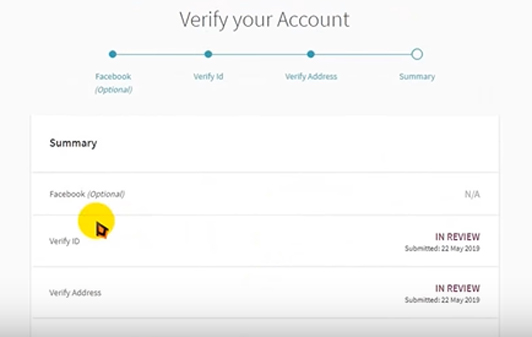
Click “CONTINUE” for going to the summary of this whole verification process,